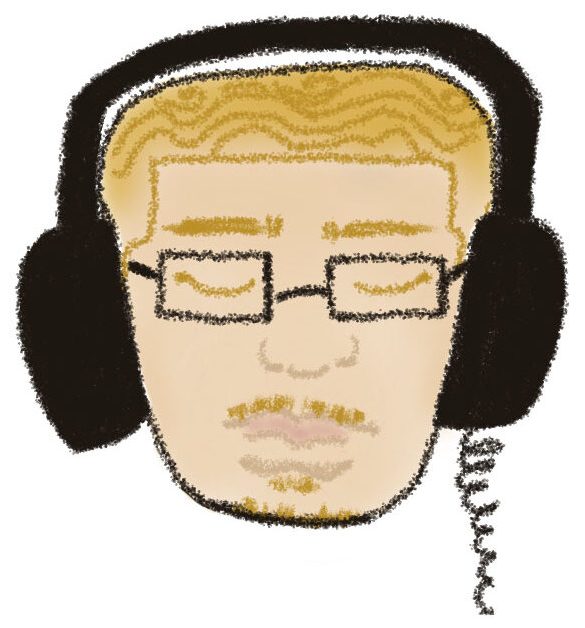I design and deploy scalable, secure server solutions that power high-traffic websites and modern web applications. Whether you’re launching a new service or scaling an existing platform, I help build the backend foundation that makes everything fast and reliable.
🖥️ Infrastructure Services
Custom Server Setup
Starting at $1,200
- VPS or cloud server builds (DigitalOcean, Vultr, AWS, etc.)
- NGINX, PHP-FPM, MySQL/MariaDB configuration
- Redis, object caching, SSL, and firewall setup
Performance Hardening & Security
$150/hr
- Secure server hardening (fail2ban, ufw, root access lockdown)
- Regular OS patching and maintenance
- Malware prevention and removal
DevOps Automation & CI/CD
$150/hr
- Git-based deployment workflows
- CI/CD pipelines with GitHub Actions, Jenkins, or Bitbucket Pipelines
- Backup and disaster recovery configuration
Server Management Plans
Starting at $350/month
- Ongoing patching, monitoring, and alerts
- Monthly performance reports
- Emergency support available
🧠 Why Me?
- Deep knowledge of server OS and web stack architecture
- Trusted by agencies and solo devs to stabilize critical sites
- Can bridge between development and infrastructure smoothly
🔧 Ready to Optimize?
If you’re running into slow page loads, scaling issues, or want infrastructure you can trust — let’s talk or email me at victor@victorjones.me.